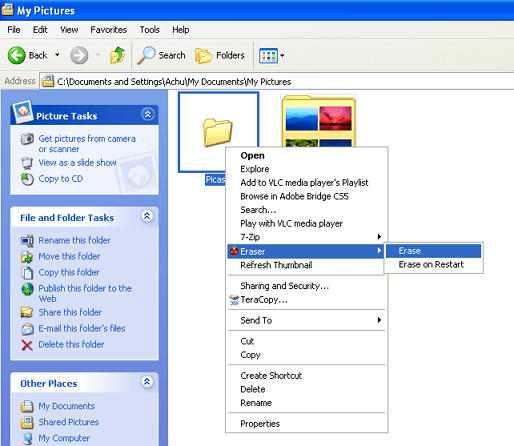When you delete a file from your computer, only the reference of that deleted file will be removed and that can still remain on your hard disk. Anyone can simply recover your confidential files that you deleted with help of recovering softwares.
This is not happening only with hard disk’s but also all your re-writable storage devices.
So if you want to securely delete your confidential files or any other data’s you need a third-party tool that means a software which help us to permanently delete files.
British Telecom says that most people don’t realize that deleting a file doesn’t actually remove the data from a computer.
There are many tools available out there that allow you to securely delete files so they cannot be recovered. This article provides a summary of some of the free tools available out there, many of which are portable, allowing you to securely delete files you may temporarily save to public computers.
Here are some of the best Windows Secure file deletion software that you can use to delete your files permanently.
1. Eraser
Eraser is an advanced security tool for Windows which allows you to completely remove sensitive data from your hard drive by overwriting it several times with carefully selected patterns. You can schedule Eraser to run tasks at any specific time to securely delete files and folders from your system.
Once installed, Eraser integrates into Windows. Whenever you want to securely erase your data, follow these steps.
1. Navigate to the files or folders that you want to securely erase.
2. Right-click on the files and/or folders and an Eraser menu will appear.
3. Highlight and click Erase in the Eraser menu.
You will be notified in a pop-up window when the task is complete and the files are permanently erased.
[icon name=icon-download] Download Eraser
2. S-Delete
Its called Secure Delete, a command line utility that securely erases using a default DOD 5220.22-M pattern at a specified number of passes. It can erase files/folders, or the free space of a drive. Like other erasers, it doesn’t erase file names (instead it renames them 26 times). It is portable and can be run from a USB flash drive in a command prompt window.
After downloading copy SDelete folder to your desktop.
1. Open Command prompt([icon name=icon-windows] + R)
2. Type “cd desktop” without quotes and press enter.
3. Again type “cd sdelete” press enter.
4. Finally type “sdelete” and it will show you the instructions on how to use SDelete.
[icon name=icon-download] Download SDelete
3. CCleaner
This is one of best file shredders available that thoroughly cleans several places where possible data are still stored. It erases data where you would normally find it difficult to locate and erase on your own. It also erases traces of your online activities and contains a featured-packed registry cleaner that runs really fast and doesn’t contain spyware or adware.
Open CCleaner and go to > Tools > Drive Wiper. You can wipe only free space or the entire drive, and you can choose up to 35 passes, meaning data will be overwritten with random strings of binary code 35 times.
[icon name=icon-download] Download CCleaner
4. DeleteOnClick
DeleteOnClick completely deletes files in one click and the data becomes unrecoverable, and also has the option to wipe free disk space. Once you have downloaded and installed DeleteOnClick, restart your PC. Your will be able to find a “Securely Delete” option in your context menu.
1. Right Click on any file or folder that you wish to delete.
2. Click on “Secure Delete” to begin the process.
3. A confirmation will appear asking if you’re sure you want to delete the file or folder.
[icon name=icon-download] Download DeleteOnClick
If you’re concerned about your privacy and you’re a Windows user, you really need to download any of these above utilities.
Do you any other better softwares like this?